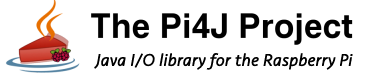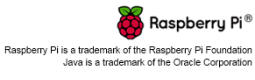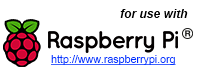GPIO Shutdown using Pi4J.
If is highly likely that your program should return the GPIO pins states to a known fixed state any time the user application is exited. The following example demonstrates how to configure the shutdown behavior that will be applied to the GPIO pins when the Java application terminates.
Source Code
The source code for this example is included in the github repository:
https://github.com/Pi4J/pi4j-v1/tree/master/pi4j-example/src/main/java/ShutdownGpioExample.java
/*
* #%L
* **********************************************************************
* ORGANIZATION : Pi4J
* PROJECT : Pi4J :: Java Examples
* FILENAME : ShutdownGpioExample.java
*
* This file is part of the Pi4J project. More information about
* this project can be found here: https://pi4j.com/
* **********************************************************************
* %%
* Copyright (C) 2012 - 2021 Pi4J
* %%
* Licensed under the Apache License, Version 2.0 (the "License");
* you may not use this file except in compliance with the License.
* You may obtain a copy of the License at
*
* http://www.apache.org/licenses/LICENSE-2.0
*
* Unless required by applicable law or agreed to in writing, software
* distributed under the License is distributed on an "AS IS" BASIS,
* WITHOUT WARRANTIES OR CONDITIONS OF ANY KIND, either express or implied.
* See the License for the specific language governing permissions and
* limitations under the License.
* #L%
*/
import com.pi4j.io.gpio.GpioController;
import com.pi4j.io.gpio.GpioFactory;
import com.pi4j.io.gpio.GpioPinDigitalOutput;
import com.pi4j.io.gpio.PinPullResistance;
import com.pi4j.io.gpio.PinState;
import com.pi4j.io.gpio.RaspiPin;
/**
* This example code demonstrates how to perform simple state
* control of a GPIO pin on the Raspberry Pi.
*
* @author Robert Savage
*/
public class ShutdownGpioExample {
public static void main(String[] args) throws InterruptedException {
System.out.println("<--Pi4J--> GPIO Shutdown Example ... started.");
// create gpio controller
final GpioController gpio = GpioFactory.getInstance();
// provision gpio pin #01 as an output pin and turn on
final GpioPinDigitalOutput pin = gpio.provisionDigitalOutputPin(RaspiPin.GPIO_01, PinState.HIGH);
// configure the pin shutdown behavior; these settings will be
// automatically applied to the pin when the application is terminated
pin.setShutdownOptions(true, PinState.LOW, PinPullResistance.OFF);
System.out.println("--> GPIO state should be: ON");
System.out.println(" This program will automatically terminate in 10 seconds,");
System.out.println(" or you can use the CTRL-C keystroke to terminate at any time.");
System.out.println(" When the program terminates, the GPIO state should be shutdown and set to: OFF");
// wait 10 seconds
Thread.sleep(10000);
System.out.println(" .. shutting down now ...");
// stop all GPIO activity/threads by shutting down the GPIO controller
// (this method will forcefully shutdown all GPIO monitoring threads and scheduled tasks)
gpio.shutdown();
System.out.println("Exiting ShutdownGpioExample");
}
}
JavaDoc
The following JavaDoc links are the primary interfaces used to perform automated shutdown for the Pi's GPIO pins:
Wiring Diagram
The following circuit can be used in conjunction with this sample code.
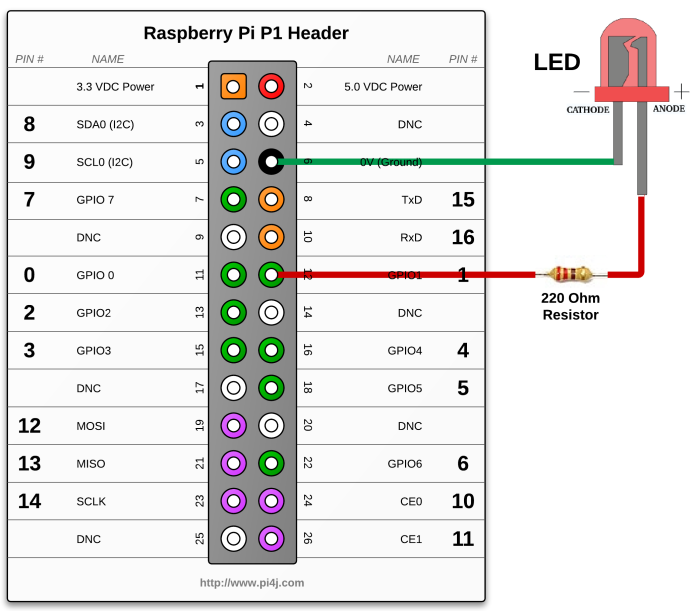
Navigate
If you have not already downloaded and installed the Pi4J library on the RaspberryPi, then view this page for instructions on where to download and how to install Pi4J:
Download & Install Pi4J
First, locate the ShutdownGpioExample.java source file in the samples folder of the Pi4J installation on the RaspberryPi.
You can use the following command on the Pi's console or SSH terminal to navigate to this path: cd /opt/pi4j/examples
Compile
Next, use the following command to compile this example program:
javac -classpath .:classes:/opt/pi4j/lib/'*' -d . ShutdownGpioExample.java
Execute
The following command will run this example program:
sudo java -classpath .:classes:/opt/pi4j/lib/'*' ShutdownGpioExample
Output
You should see the attached LED perform as follows:

Turn ON

Turn OFF after 10 seconds when the program automatically exists.
Turn OFF if the user terminates the program using CTRL-C prior to the 10 second timeout.