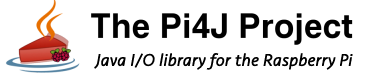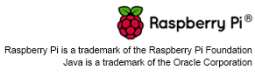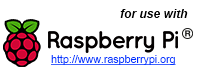Pi4J Utility Script
When you install the Pi4J library on your Raspberry Pi, the 'pi4j' utility script is installed and linked in your path so that you can invoke it anywhere on your system. This utility script provides helpful shortcuts to compile and run Java projects with the Pi4J libraries.
Command Line Options
You can execute the following command to display a listing of the command line options:
pi4j --help or pi4j ?
The following content will be displayed:
============================== Pi4J Utility Script ============================== USAGE: pi4j [OPTION]... (<FILE>) (if no option is specified, the '--run' option is assumed) OPTIONS: ======== ?, --help : display this 'help' content -v, --version : display Pi4J version -u, --update : check for & install Pi4J updates -U, --uninstall : uninstall Pi4J -c, --compile <FILE> : exec javac with pi4j in classpath -r, --run <FILE> : exec java with pi4j in classpath -WPI, --wiringpi : download, build and install WiringPi library EXAMPLES: ========= pi4j --version (display Pi4J version) pi4j --update (update Pi4J installation) pi4j --uninstall (uninstall Pi4J package) pi4j --wiringpi (download, build and install WiringPi library) pi4j --compile HelloWorld.java (compile 'HelloWorld.java' sources) pi4j -c HelloWorld.java (compile 'HelloWorld.java' sources) pi4j --run HelloWorld (run compiled 'HelloWorld' program) pi4j -r HelloWorld (run compiled 'HelloWorld' program) pi4j HelloWorld (run compiled 'HelloWorld' program)
--compile | -c
You can use the --compile command line option to compile your Java project. The Pi4J utility is simply calling the javac compiler with the --classpath arguments containing the pi4j library JARs. The example command below would be used to compile your 'HelloWorld.java' project files.\
pi4j --compile HelloWorld.java
The is the same effective command as:\
javac -classpath '.:classes:*:classes:/opt/pi4j/lib/*' -d . HelloWorld.java
--run | -r
You can use the --run command line option to execute your already compiled Java project. The Pi4J utility is simply calling the java executable with the --classpath arguments containing the pi4j library JARs and prefixing the command with sudo to make sure you are running with the necessary permissions. The example command below would be used to run your already compiled 'HelloWorld' project.\
pi4j --run HelloWorld
Note that if you do not specify a command option, then the script will assume you are wanting to run a project. The command below illustrates the same function as the previous command with the '--run' option.\
pi4j HelloWorld
These are the same effective command as:\
sudo java -classpath '.:classes:*:classes:/opt/pi4j/lib/*' HelloWorld
--version | -v
You can use the --version command line option to display the current installed version of the Pi4J library JARs. The example command below can be used to display the version information:\
pi4j --version
--update | -u
You can use the --update command line option to check for newer available updates and upgrade the installed version of Pi4J. Please note that this requires that the RaspberryPi is connected to the Internet and you originally installed Pi4J using the 'easy' method.
pi4j --update
--uninstall | -U
You can use the --uninstall command line option to uninstall the Pi4J package from your RaspberryPi. To use this command option you must have originally installed Pi4J using the 'easy' method.
pi4j --uninstall
--wiringpi | -WPI
You can use the --wiringpi command line option to download the latest WiringPi source code from the unofficial WiringPi GitHub repository (https://github.com/WiringPi/WiringPi), compile the source code and install the compiled WiringPi library on your Raspberry Pi SoC. The WiringPi library is required to use Pi4J on a Raspberry Pi device.
pi4j --uninstall