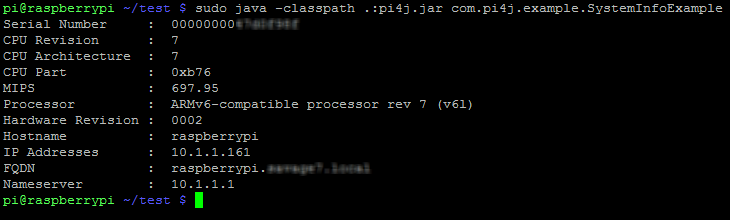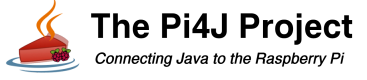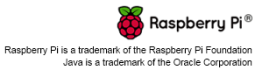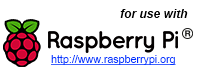System Information Example using Pi4J.
The following example demonstrates how to use Pi4J to access system and network information from the Raspberry Pi.
Source Code
The source code for this example is included in the github repository:
https://github.com/Pi4J/pi4j-v1/tree/master/pi4j-example/src/main/java/SystemInfoExample.java
/*
* #%L
* **********************************************************************
* ORGANIZATION : Pi4J
* PROJECT : Pi4J :: Java Examples
* FILENAME : SystemInfoExample.java
*
* This file is part of the Pi4J project. More information about
* this project can be found here: http://www.pi4j.com/
* **********************************************************************
* %%
* Copyright (C) 2012 Pi4J
* %%
* Licensed under the Apache License, Version 2.0 (the "License");
* you may not use this file except in compliance with the License.
* You may obtain a copy of the License at
*
* http://www.apache.org/licenses/LICENSE-2.0
*
* Unless required by applicable law or agreed to in writing, software
* distributed under the License is distributed on an "AS IS" BASIS,
* WITHOUT WARRANTIES OR CONDITIONS OF ANY KIND, either express or implied.
* See the License for the specific language governing permissions and
* limitations under the License.
* #L%
*/
import java.io.IOException;
import com.pi4j.system.NetworkInfo;
import com.pi4j.system.SystemInfo;
/**
* This example code demonstrates how to access a few of the system information properties and
* network information from the Raspberry Pi.
*
* @author Robert Savage
*/
public class SystemInfoExample
{
public static void main(String[] args) throws InterruptedException, IOException
{
// display a few of the available system information properties
System.out.println("----------------------------------------------------");
System.out.println("HARDWARE INFO");
System.out.println("----------------------------------------------------");
System.out.println("Serial Number : " + SystemInfo.getSerial());
System.out.println("CPU Revision : " + SystemInfo.getCpuRevision());
System.out.println("CPU Architecture : " + SystemInfo.getCpuArchitecture());
System.out.println("CPU Part : " + SystemInfo.getCpuPart());
System.out.println("MIPS : " + SystemInfo.getBogoMIPS());
System.out.println("Processor : " + SystemInfo.getProcessor());
System.out.println("Hardware Revision : " + SystemInfo.getRevision());
System.out.println("Is Hard Float ABI : " + SystemInfo.isHardFloatAbi());
System.out.println("----------------------------------------------------");
System.out.println("OPERATING SYSTEM INFO");
System.out.println("----------------------------------------------------");
System.out.println("OS Name : " + SystemInfo.getOsName());
System.out.println("OS Version : " + SystemInfo.getOsVersion());
System.out.println("OS Architecture : " + SystemInfo.getOsArch());
System.out.println("----------------------------------------------------");
System.out.println("JAVA ENVIRONMENT INFO");
System.out.println("----------------------------------------------------");
System.out.println("Java Vendor : " + SystemInfo.getJavaVendor());
System.out.println("Java Vendor URL : " + SystemInfo.getJavaVendorUrl());
System.out.println("Java Version : " + SystemInfo.getJavaVersion());
System.out.println("Java VM : " + SystemInfo.getJavaVirtualMachine());
System.out.println("Java Runtime : " + SystemInfo.getJavaRuntime());
System.out.println("----------------------------------------------------");
System.out.println("NETWORK INFO");
System.out.println("----------------------------------------------------");
// display some of the network information
System.out.println("Hostname : " + NetworkInfo.getHostname());
for (String ipAddress : NetworkInfo.getIPAddresses())
System.out.println("IP Addresses : " + ipAddress);
for (String fqdn : NetworkInfo.getFQDNs())
System.out.println("FQDN : " + fqdn);
for (String nameserver : NetworkInfo.getNameservers())
System.out.println("Nameserver : " + nameserver);
}
}
JavaDoc
The following JavaDoc links are the primary interfaces used to access system and network information:
Navigate
If you have not already downloaded and installed the Pi4J library on the RaspberryPi, then view this page for instructions on where to download and how to install Pi4J:
Download & Install Pi4J
First, locate the SystemInfoExample.java source file in the samples folder of the Pi4J installation on the RaspberryPi.
You can use the following command on the Pi's console or SSH terminal to navigate to this path:
cd /opt/pi4j/examples
Compile
Next, use the following command to compile this example program:
javac -classpath .:classes:/opt/pi4j/lib/'*' -d . SystemInfoExample.java
Execute
The following command will run this example program:
sudo java -classpath .:classes:/opt/pi4j/lib/'*' SystemInfoExample
Output
You should see the program output information similar to this listing below:
Serial Number : 0000000043xxxxxx
CPU Revision : 7
CPU Architecture : 7
CPU Part : 0xb76
MIPS : 697.95
Processor : ARMv6-compatible processor rev 7 (v6l)
Hardware Revision : 0002
Hostname : raspberrypi
IP Addresses : 10.1.1.194
IP Addresses : 10.1.1.161
FQDN : raspberrypi.mydomain.local
Nameserver : 10.1.1.1