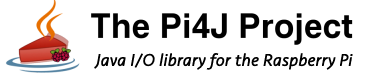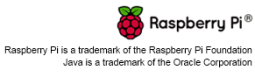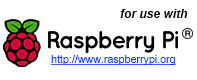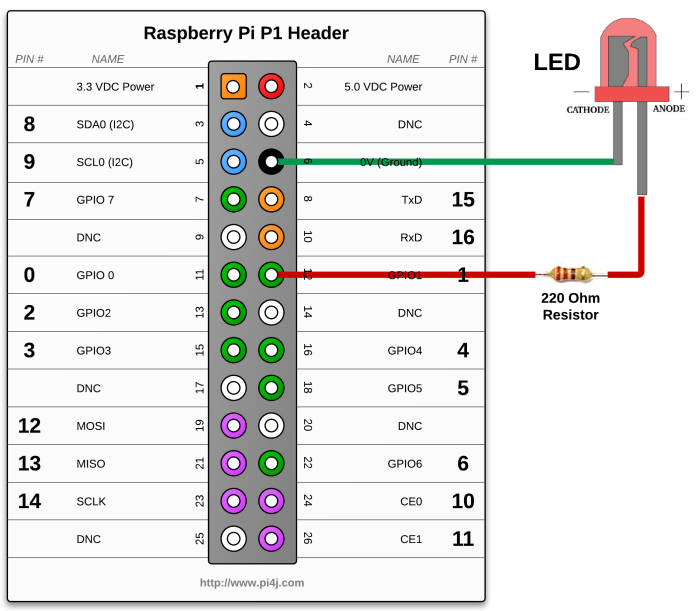Simple GPIO Control using Pi4J.
The following example demonstrates the simple control of a GPIO pin on the Raspberry Pi.
Source Code
The source code for this example is included in the github repository:
https://github.com/Pi4J/pi4j-v1/tree/master/pi4j-example/src/main/java/ControlGpioExample.java
/*
* #%L
* **********************************************************************
* ORGANIZATION : Pi4J
* PROJECT : Pi4J :: Java Examples
* FILENAME : ControlGpioExample.java
*
* This file is part of the Pi4J project. More information about
* this project can be found here: https://www.pi4j.com/
* **********************************************************************
* %%
* Copyright (C) 2012 - 2019 Pi4J
* %%
* This program is free software: you can redistribute it and/or modify
* it under the terms of the GNU Lesser General Public License as
* published by the Free Software Foundation, either version 3 of the
* License, or (at your option) any later version.
*
* This program is distributed in the hope that it will be useful,
* but WITHOUT ANY WARRANTY; without even the implied warranty of
* MERCHANTABILITY or FITNESS FOR A PARTICULAR PURPOSE. See the
* GNU General Lesser Public License for more details.
*
* You should have received a copy of the GNU General Lesser Public
* License along with this program. If not, see
* <http://www.gnu.org/licenses/lgpl-3.0.html>.
* #L%
*/
import com.pi4j.io.gpio.GpioController;
import com.pi4j.io.gpio.GpioFactory;
import com.pi4j.io.gpio.GpioPinDigitalOutput;
import com.pi4j.io.gpio.PinState;
import com.pi4j.io.gpio.RaspiPin;
/**
* This example code demonstrates how to perform simple state
* control of a GPIO pin on the Raspberry Pi.
*
* @author Robert Savage
*/
public class ControlGpioExample {
public static void main(String[] args) throws InterruptedException {
System.out.println("<--Pi4J--> GPIO Control Example ... started.");
// create gpio controller
final GpioController gpio = GpioFactory.getInstance();
// provision gpio pin #01 as an output pin and turn on
final GpioPinDigitalOutput pin = gpio.provisionDigitalOutputPin(RaspiPin.GPIO_01, "MyLED", PinState.HIGH);
// set shutdown state for this pin
pin.setShutdownOptions(true, PinState.LOW);
System.out.println("--> GPIO state should be: ON");
Thread.sleep(5000);
// turn off gpio pin #01
pin.low();
System.out.println("--> GPIO state should be: OFF");
Thread.sleep(5000);
// toggle the current state of gpio pin #01 (should turn on)
pin.toggle();
System.out.println("--> GPIO state should be: ON");
Thread.sleep(5000);
// toggle the current state of gpio pin #01 (should turn off)
pin.toggle();
System.out.println("--> GPIO state should be: OFF");
Thread.sleep(5000);
// turn on gpio pin #01 for 1 second and then off
System.out.println("--> GPIO state should be: ON for only 1 second");
pin.pulse(1000, true); // set second argument to 'true' use a blocking call
// stop all GPIO activity/threads by shutting down the GPIO controller
// (this method will forcefully shutdown all GPIO monitoring threads and scheduled tasks)
gpio.shutdown();
System.out.println("Exiting ControlGpioExample");
}
}
Navigate
If you have not already downloaded and installed the Pi4J library on the RaspberryPi, then view this page for instructions on where to download and how to install Pi4J:
Download & Install Pi4J
First, locate the ControlGpioExample.java source file in the samples folder of the Pi4J installation on the RaspberryPi.
You can use the following command on the Pi's console or SSH terminal to navigate to this path:
cd /opt/pi4j/examples
Compile
Next, use the following command to compile this example program:
javac -classpath .:classes:/opt/pi4j/lib/'*' -d . ControlGpioExample.java