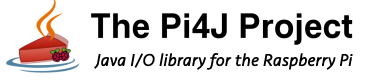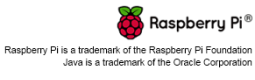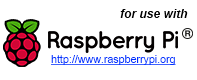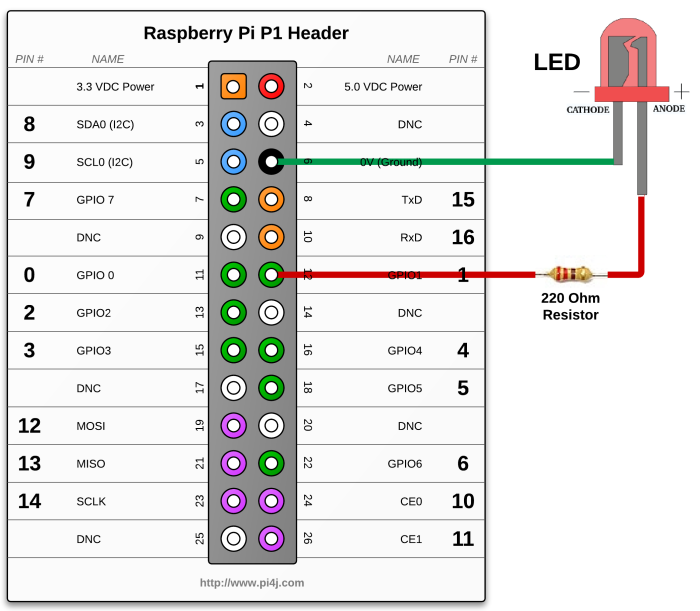GPIO Shutdown using Pi4J.
If is highly likely that your program should return the GPIO pins states to a known fixed state any time the user application is exited. The following example demonstrates how to configure the shutdown behavior that will be applied to the GPIO pins when the Java application terminates.
Source Code
The source code for this example is included in the github repository:
https://github.com/Pi4J/pi4j-v1/tree/master/pi4j-example/src/main/java/ShutdownGpioExample.java
/*
* #%L
* **********************************************************************
* ORGANIZATION : Pi4J
* PROJECT : Pi4J :: Java Examples
* FILENAME : ShutdownGpioExample.java
*
* This file is part of the Pi4J project. More information about
* this project can be found here: http://www.pi4j.com/
* **********************************************************************
* %%
* Copyright (C) 2012 - 2016 Pi4J
* %%
* This program is free software: you can redistribute it and/or modify
* it under the terms of the GNU Lesser General Public License as
* published by the Free Software Foundation, either version 3 of the
* License, or (at your option) any later version.
*
* This program is distributed in the hope that it will be useful,
* but WITHOUT ANY WARRANTY; without even the implied warranty of
* MERCHANTABILITY or FITNESS FOR A PARTICULAR PURPOSE. See the
* GNU General Lesser Public License for more details.
*
* You should have received a copy of the GNU General Lesser Public
* License along with this program. If not, see
* <http://www.gnu.org/licenses/lgpl-3.0.html>.
* #L%
*/
import com.pi4j.io.gpio.GpioController;
import com.pi4j.io.gpio.GpioFactory;
import com.pi4j.io.gpio.GpioPinDigitalOutput;
import com.pi4j.io.gpio.PinPullResistance;
import com.pi4j.io.gpio.PinState;
import com.pi4j.io.gpio.RaspiPin;
/**
* This example code demonstrates how to perform simple state
* control of a GPIO pin on the Raspberry Pi.
*
* @author Robert Savage
*/
public class ShutdownGpioExample {
public static void main(String[] args) throws InterruptedException {
System.out.println("<--Pi4J--> GPIO Shutdown Example ... started.");
// create gpio controller
final GpioController gpio = GpioFactory.getInstance();
// provision gpio pin #01 as an output pin and turn on
final GpioPinDigitalOutput pin = gpio.provisionDigitalOutputPin(RaspiPin.GPIO_01, PinState.HIGH);
// configure the pin shutdown behavior; these settings will be
// automatically applied to the pin when the application is terminated
pin.setShutdownOptions(true, PinState.LOW, PinPullResistance.OFF);
System.out.println("--> GPIO state should be: ON");
System.out.println(" This program will automatically terminate in 10 seconds,");
System.out.println(" or you can use the CTRL-C keystroke to terminate at any time.");
System.out.println(" When the program terminates, the GPIO state should be shutdown and set to: OFF");
// wait 10 seconds
Thread.sleep(10000);
System.out.println(" .. shutting down now ...");
// stop all GPIO activity/threads by shutting down the GPIO controller
// (this method will forcefully shutdown all GPIO monitoring threads and scheduled tasks)
gpio.shutdown();
System.out.println("Exiting ShutdownGpioExample");
}
}
JavaDoc
The following JavaDoc links are the primary interfaces used to perform automated shutdown for the Pi's GPIO pins:
Navigate
If you have not already downloaded and installed the Pi4J library on the RaspberryPi, then view this page for instructions on where to download and how to install Pi4J:
Download & Install Pi4J
First, locate the ShutdownGpioExample.java source file in the samples folder of the Pi4J installation on the RaspberryPi.
You can use the following command on the Pi's console or SSH terminal to navigate to this path:
cd /opt/pi4j/examples
Compile
Next, use the following command to compile this example program:
javac -classpath .:classes:/opt/pi4j/lib/'*' -d . ShutdownGpioExample.java