LCD Display
Description
The LcdDisplay is a template class, that you can use in your own Java-project. It is used to show Numbers, Text and Symbols on a small Display. The Class supports only LCD Displays with the PCF8574T I2C Backpack. Supported display-dimensions are 40x2, 20x4, 20x2, 16x2, 16x1.
IF YOU CAN’T SEE ANYTHING WRITTEN ON THE DISPLAY, TRY TO SET THE CONTRAST BY TURNING THE CONTRAST-SCREW AT THE BACK WITH A SCREWDRIVER. Also, check if I2C is enabled in your raspberry-config.
Layout
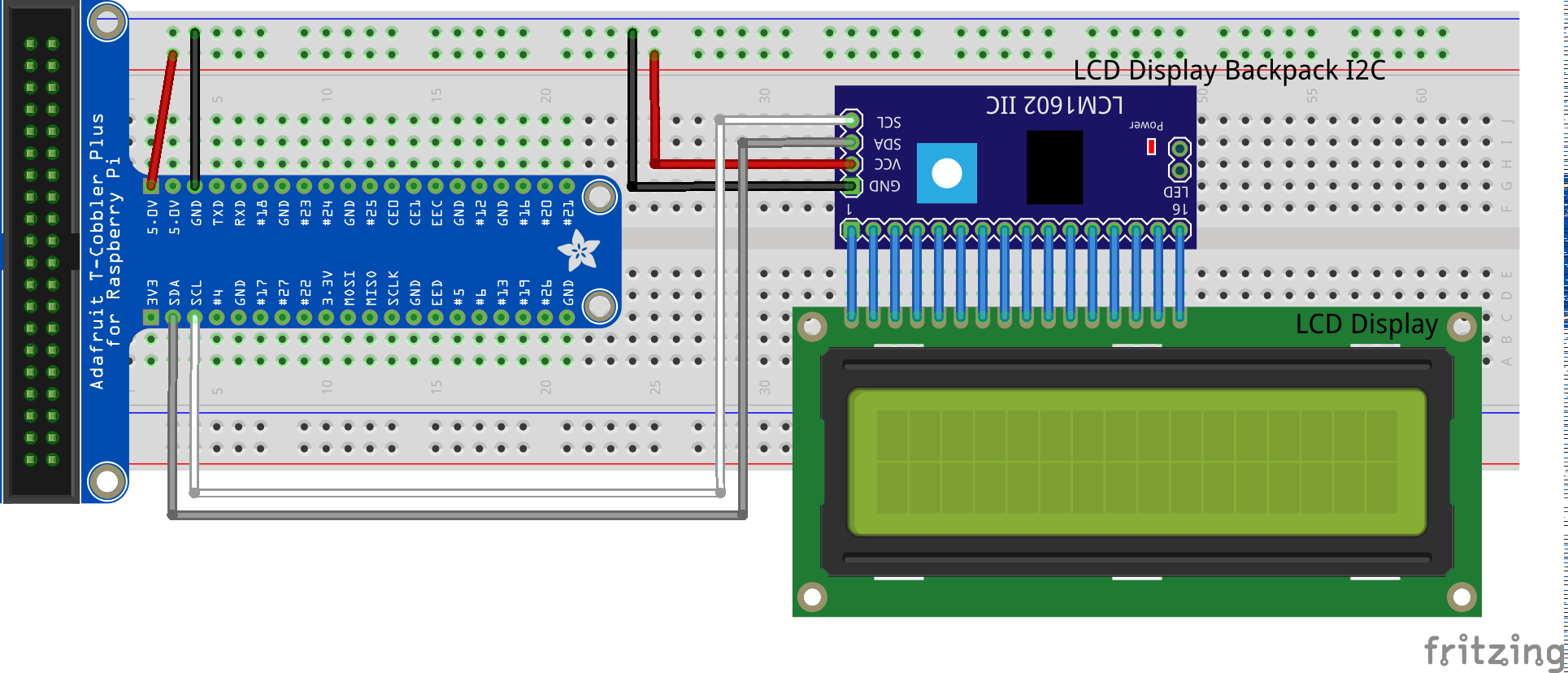
Code
An example on how to use the LCD Display-Class from the Hardware-Catalog
The PI4J-Context must add the LinuxFsI2C Provider, which is explained under LinuxFS
pi4j = Pi4J.newContextBuilder()
.noAutoDetect()
.add(new RaspberryPiPlatform() {
@Override
protected String[] getProviders() {
return new String[]{};
}
})
.add(PiGpioDigitalInputProvider.newInstance(piGpio),
PiGpioDigitalOutputProvider.newInstance(piGpio),
PiGpioPwmProvider.newInstance(piGpio),
PiGpioSerialProvider.newInstance(piGpio),
PiGpioSpiProvider.newInstance(piGpio),
LinuxFsI2CProvider.newInstance()
)
.build();
When the right Context is loaded, you can use the Display like following:
public class LcdDisplay_App implements Application {
@Override
public void execute(Context pi4j) {
System.out.println("LCD demo started");
//Create a Component, with amount of ROWS and COLUMNS of the device
//LcdDisplay lcd = new LcdDisplay(pi4j); //2x16 is default
LcdDisplay lcd = new LcdDisplay(pi4j, 4, 20);
// Write text to specific position
lcd.displayLineOfText("Hello" , 0);
lcd.displayLineOfText("World!", 1, 3);
// Wait a little to have some time to read it
delay(Duration.ofSeconds(3));
lcd.clearDisplay();
lcd.centerTextInLine("Hi", 0);
delay(Duration.ofSeconds(1));
// To write some text there are different methods. The simplest one is this one which automatically inserts
// linebreaks if needed.
lcd.displayText("Boohoo that's so simple to use!");
delay(Duration.ofSeconds(3));
// Of course, it is also possible to use linebreaks
lcd.displayText("Some big text \nwith a new line\nonly displayed on 4 row LCD");
delay(Duration.ofSeconds(4));
// Long text are cut to the bone
lcd.displayText("Some big text with no new lines, just to test how many lines will get filled");
delay(Duration.ofSeconds(4));
// Clear the display to start next parts
lcd.clearDisplay();
// Let's try to draw a house.
// To keep this method short and clean we create the characters in a separate method below.
createCharacters(lcd);
// Now all characters are ready. Just draw them on the right place by moving the cursor and writing the
// created characters to specific positions
lcd.writeCharacter('\1', 0, 1);
lcd.writeCharacter('\2', 0, 2);
lcd.writeCharacter('\3', 1, 1);
lcd.writeCharacter('\4', 1, 2);
delay(Duration.ofSeconds(3));
// we've built a rolling home
for (int i = 0; i < 5; i++) {
lcd.scrollRight();
delay(Duration.ofSeconds(1));
}
for (int i = 0; i < 5; i++) {
lcd.scrollLeft();
delay(Duration.ofSeconds(1));
}
lcd.reset();
System.out.println("LCD demo finished");
}
public void createCharacters(LcdDisplay lcd) {
// Create upper left part of the house
lcd.createCharacter(1, new byte[]{
0b00000,
0b00000,
0b00000,
0b00001,
0b00011,
0b00111,
0b01111,
0b11111
});
// Create upper right part of the house
lcd.createCharacter(2, new byte[]{
0b00000,
0b00000,
0b00010,
0b10010,
0b11010,
0b11110,
0b11110,
0b11111
});
// Create lower left part of the house
lcd.createCharacter(3, new byte[]{
0b11111,
0b11111,
0b11111,
0b11111,
0b10001,
0b10001,
0b10001,
0b10001
});
// Create lower right part of the house
lcd.createCharacter(4, new byte[]{
0b11111,
0b11111,
0b11111,
0b10001,
0b10001,
0b10001,
0b11111,
0b11111
});
}
}
If you want to create an own character or symbol, then use the following tutorial. Right at the bottom, you can click on the bitmap to see the byte-code. Create an own Symbol
Further application
The class is implemented in the sample project Photobooth.
Further project ideas
- A Temperature Sensor hooked to a display, where it constantly shows how warm it is
- A microphone, which listens what is said, and writing on the display what is said




