Serial (UART/RS232)
As of version 3 of the Pi4J library, the serial methods have been marked as deprecated, and we advise to use the jSerialComm library, as discussed in #308: Remove serial support from Pi4J?. The example code below is still applicable, but serial support will be fully removed in later versions of Pi4J.
What is it?
Serial communication can be used to transfer data between different boards, devices, etc. Data is transfered bit-by-bit in a sequence, through a single wire from a transmitter (= TX) to a receiver (= RX). On the receiver side the bits are combined to bytes.
When you need two-way communication, two wires are needed between RX and TX from both sides:
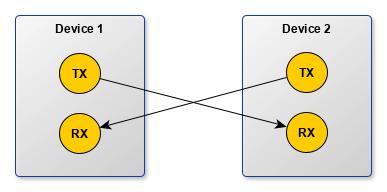
The communication between these two devices can happen in different ways:
- simplex: one direction only without a message back to confirm the receiving
- half-duplex: devices can only send or receive at once
- full-duplex: both devices can send and receive at the same time
Serial communication is done at a predefined speed which needs to be known on both sides, as both the sender and receiver need to handle the data at the same speed. This speed is called the “baud rate” with a value indicating the number of bits per second (bps). The most used speed is 9600 bps, but you can use lower (1200, 2400, 4800) or higher (19200, 38400, 57600, 115200) speeds, depending on the speed which can be handled reliably by the device.
The Pi has two built-in connections to GPIOs BCM number 14 (TX) and 15 (RX). Identical to the other GPIOs, they use 3.3V so make sure, when you connect other devices, the same voltage is used.
Feel free to check the Kotlin DSL for Serial
Uart Types
The following details are located in the Pi4 BCM2711-peripherals document. The BCM2711 device has six UARTs. One mini UART (UART1) and five PL011 UARTs (UART0, UART2, UART3, UART4, and UART5).
Mini UART
Raspberry Pi GPIO14 and GPIO15 support operation as a mini UART.
- 7-bit or 8-bit operation
- 1 start and 1 stop bit
- No parities
- Break generation
- 8 symbols deep FIFOs for receive and transmit
- SW controlled RTS, SW readable CTS
- Auto flow control with programmable FIFO level
- 16550 like registers
- Baudrate derived from system clock
PL011
The fuller function PL011 uarts are available via GPIO Alternative Function Assignments.
See Pi command raspi-gpio funcs.
Limitations
At the present time the PiGpio library supports only Parity None on any/all uarts. Any future additional UART functionality within the PiGpio library will require changes within the Pi4J code base.
Code example
The following example demonstrates how you can connect to a GPS module to read the data. This example is based on an example from the book “The Definitive Guide to Modern Java Clients with JavaFX” by Stephen Chin, Johan Vos and James Weaver. That example uses V1 of Pi4J with a listener provided by the library. In V2+ this listener is no longer provided but can easily be achieved with a Thread to handle the incoming data.
This example has been used by Mark Baird to create an application to record GPS tracks with the ArcGIS Maps SDK for Java. He has written a full explanation in a very nice post on the Esri ArcGIS blog.
Wiring
The GPS module used in this example: NEO-7M.
| NEO-7M | Raspberry Pi |
|---|---|
| VCC | Power 5V (e.g. pin 2) |
| GND | Ground (e.g. pin 6) |
| RX | UART TX, GPIO 15 |
| TX | UART RX, GPIO 16 |
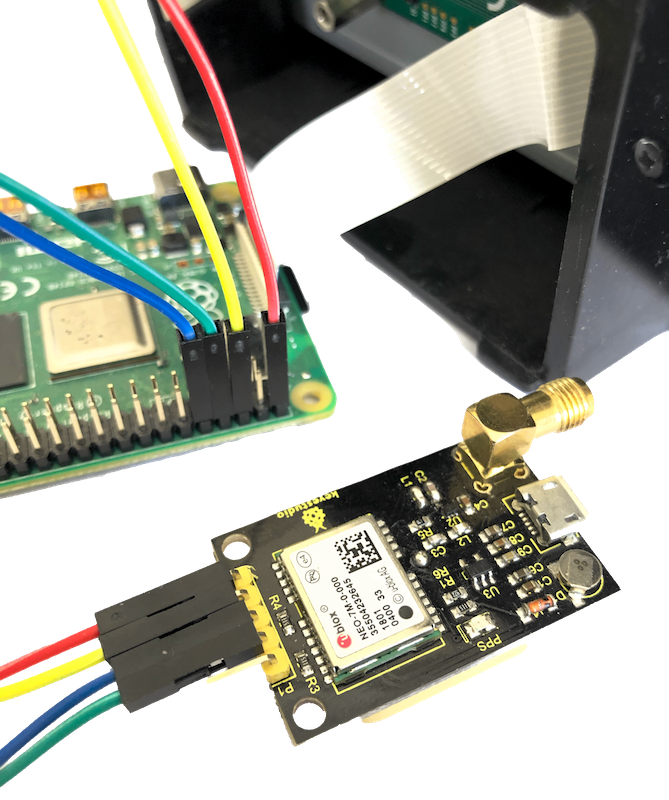
In the readme of the coding example, you can find the description how you can test the GPS module in the terminal
with gpsd.socket.
Initialize the serial port
First Pi4J needs to be initialized. Within this context we can then configure and open the serial port. As long as the serial port is open, we run a thread to handle the incoming data.
var console = new Console();
var pi4j = Pi4J.newAutoContext();
var serial = pi4j.create(Serial.newConfigBuilder(pi4j)
.use_9600_N81()
.dataBits_8()
.parity(Parity.NONE)
.stopBits(StopBits._1)
.flowControl(FlowControl.NONE)
.id("my-serial")
.device(SERIAL_ADDRESS)
.provider("pigpio-serial")
.build());
serial.open();
// Wait till the serial port is open
console.print("Waiting till serial port is open");
while (!serial.isOpen()) {
Thread.sleep(250);
}
// Start a thread to handle the incoming data from the serial port
SerialReader serialReader = new SerialReader(console, serial);
Thread serialReaderThread = new Thread(serialReader, "SerialReader");
serialReaderThread.setDaemon(true);
serialReaderThread.start();
while (serial.isOpen()) {
Thread.sleep(500);
}
serialReader.stopReading();
Serial reader
The reader itself implements a Runnable and waits till data is available from the serial port. As the GPS module sends its data as readable String lines seperated by a line separator, we only need to handle the bytes which are higher than 32 (see the ASCII code table). All lower values are handled as line separators.
public class SerialReader implements Runnable {
private final Console console;
private final Serial serial;
private boolean continueReading = true;
public SerialReader(Console console, Serial serial) {
this.console = console;
this.serial = serial;
}
public void stopReading() {
continueReading = false;
}
@Override
public void run() {
// We use a buffered reader to handle the data received from the serial port
BufferedReader br = new BufferedReader(new InputStreamReader(serial.getInputStream()));
try {
// Data from the GPS is recieved in lines
String line = "";
// Read data until the flag is false
while (continueReading) {
// First we need to check if there is data available to read.
// The read() command for pigio-serial is a NON-BLOCKING call,
// in contrast to typical java input streams.
var available = serial.available();
if (available > 0) {
for (int i = 0; i < available; i++) {
byte b = (byte) br.read();
if (b < 32) {
// All non-string bytes are handled as line breaks
if (!line.isEmpty()) {
// Here we should add code to parse the data to a GPS data object
console.println("Data: '" + line + "'");
line = "";
}
} else {
line += (char) b;
}
}
} else {
Thread.sleep(10);
}
}
} catch (Exception e) {
console.println("Error reading data from serial: " + e.getMessage());
System.out.println(e.getStackTrace());
}
}
}
Running the application on Raspberry Pi
You can get the full working example from GitHub and run on a Raspberry Pi after you correctly connected a GPS module.
As you can see in the output, each data line (starting with $GP...) is logged.
[main] INFO com.pi4j.util.Console - ************************************************************
[main] INFO com.pi4j.util.Console - ************************************************************
[main] INFO com.pi4j.util.Console -
[main] INFO com.pi4j.util.Console - <-- The Pi4J Project -->
[main] INFO com.pi4j.util.Console - Serial Example project
[main] INFO com.pi4j.util.Console -
[main] INFO com.pi4j.util.Console - ************************************************************
[main] INFO com.pi4j.util.Console - ************************************************************
[main] INFO com.pi4j.util.Console -
[main] INFO com.pi4j.Pi4J - New auto context
[main] INFO com.pi4j.Pi4J - New context builder
[main] INFO com.pi4j.platform.impl.DefaultRuntimePlatforms - adding platform to managed platform map [id=raspberrypi; name=RaspberryPi Platform; priority=5; class=com.pi4j.plugin.raspberrypi.platform.RaspberryPiPlatform]
...
[main] INFO com.pi4j.util.Console - Waiting till serial port is open
[main] INFO com.pi4j.util.Console -
[main] INFO com.pi4j.util.Console - Serial port is open
...
[SerialReader] INFO com.pi4j.util.Console - Data: '$GPVTG,,T,,M,2.349,N,4.351,K,A*2C'
[SerialReader] INFO com.pi4j.util.Console - Data: '$GPGGA,143723.00,5054.02265,N,00301.10531,E,1,04,10.46,86.2,M,45.9,M,,*5C'
[SerialReader] INFO com.pi4j.util.Console - Data: '$GPGSA,A,3,09,16,05,07,,,,,,,,,17.19,10.46,13.64*33'
[SerialReader] INFO com.pi4j.util.Console - Data: '$GPGSV,2,1,06,05,33,304,20,07,67,101,21,09,39,079,29,11,38,228,20*7E'
[SerialReader] INFO com.pi4j.util.Console - Data: '$GPGSV,2,2,06,16,11,030,24,20,63,283,*73'
[SerialReader] INFO com.pi4j.util.Console - Data: '$GPGLL,5054.02265,N,00301.10531,E,143723.00,A,A*6A'